Windows10 Update error : 0x80240fff
I tried to update Windows 10 operating system at the time I am getting below error.
In this article, we will explain how to resolve the Windows 10 update error:0x80240fff
There were some problems installing updates, but we'll try again later. If you keep seeing this and want to search the web or contact support for information, this may help: (0x80240fff)
Here it is showing the “Retry” button, first try to this option. In case if it is failed then follow the below resolutions steps for this error.
Solution:
Here we provided an exact solution for the Windows 10 update error code: 0x80240fff. If you have an option to click on the “Retry” button then proceed, otherwise, it will proceed with “Advanced options” like below snapshot.
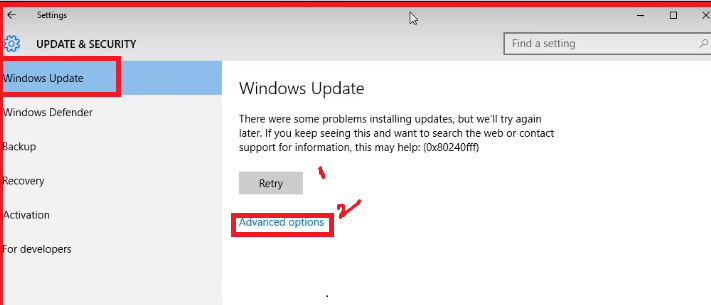
Step 1: Click on Advanced options then it will be showing “Automatic(recommended)”.
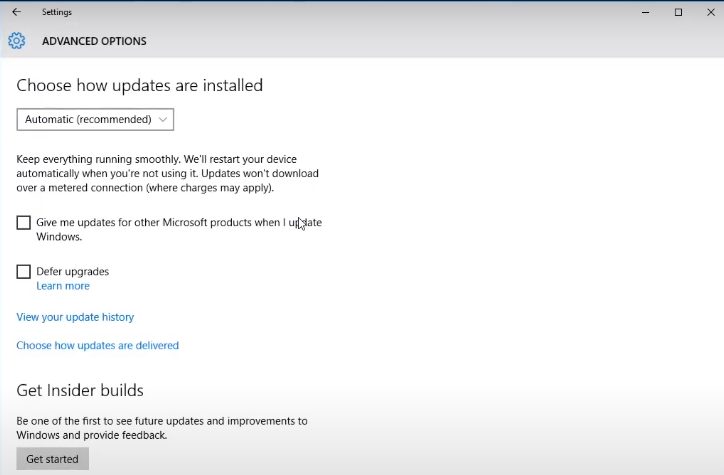
Step 2: After that click on “Defer upgrades”
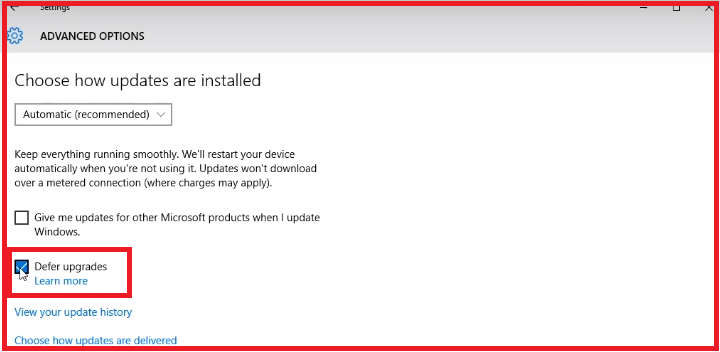
Step 3: Search on Google” Windows 10 update assistant” then will get Microsoft official website otherwise click on below link, it will go to directly Microsoft website
https://www.microsoft.com/en-in/software-download/windows10
Download the “Media Creation Tool” and install it then run manually like the below step 4.
Step 4: Click on the “Update Now” button. It will take around five or ten minutes depends upon your internet speed.

Step 5: Once Updated the machine, here asked two option one is “Restart later” and the second one is “Restart now”. If you busy at the moment click on the “Restart later”otherwise “Restart now”.
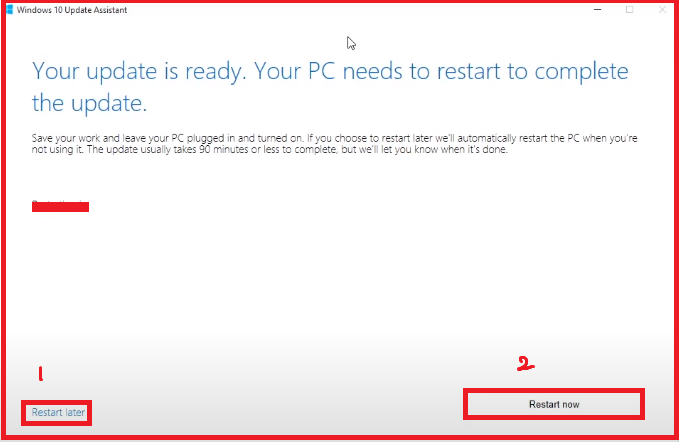
Step 6: Once restarted your machine we will get this type of window “Thank you for updating to the latest version of Windows 10”. It means that your Windows 10 operating system is updated perfectly.
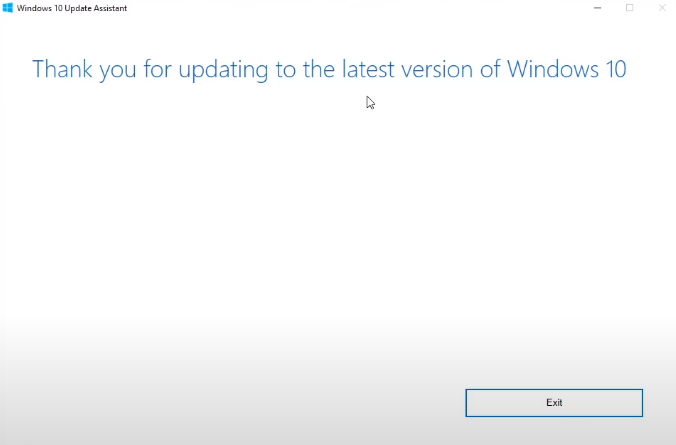
The above steps are completed then click on the “Exit” button. Mostly it is not failed in case if it is failed, it may cause corrupt the Windows 10 files. I followed the above resolutions this error:0x80240fff is resolved, now working fine my Windows 10 machine.