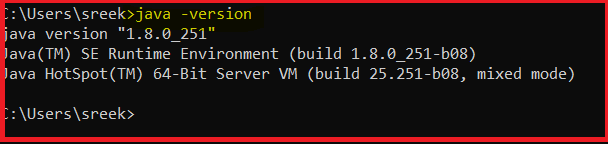In this article, we will explain how to install Java 1.8 on Windows 10 with simple steps.
Java Installation on Windows 10:
Here we install java 1.8 in Windows 10 with pictures for Java professionals or in-built for other software.
Step 1:Download JDK 1.8 kit from Oracle official website
Step 2: After getting jdk file from official website like below snpashot.
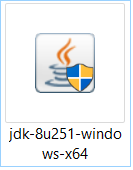
Step 3:Open the jdk file then click on “Next” button.
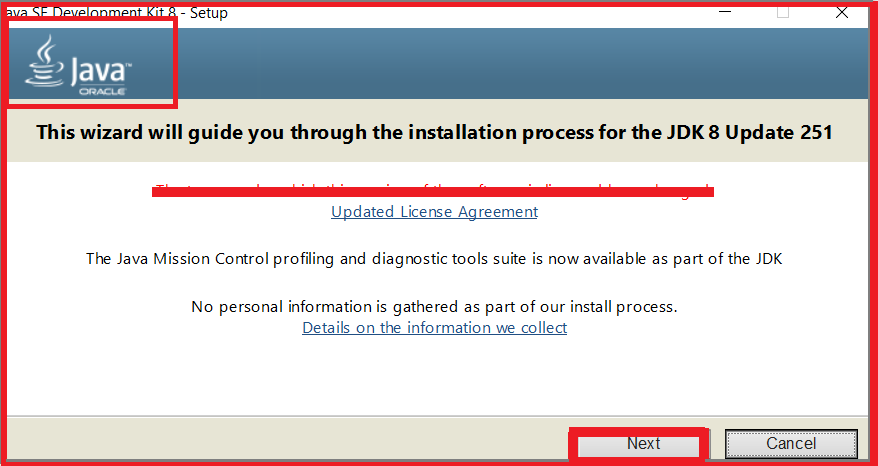
Check whether java oracle file or not.
Step 4: After that select “Development Tools” and click on “Next” button.

if you want other options like source code, public JRE then select it after that click on “Next” button.
Step 5: In this step, give your default destination folder or do you want change destination folder then change it after that click on “Next” button.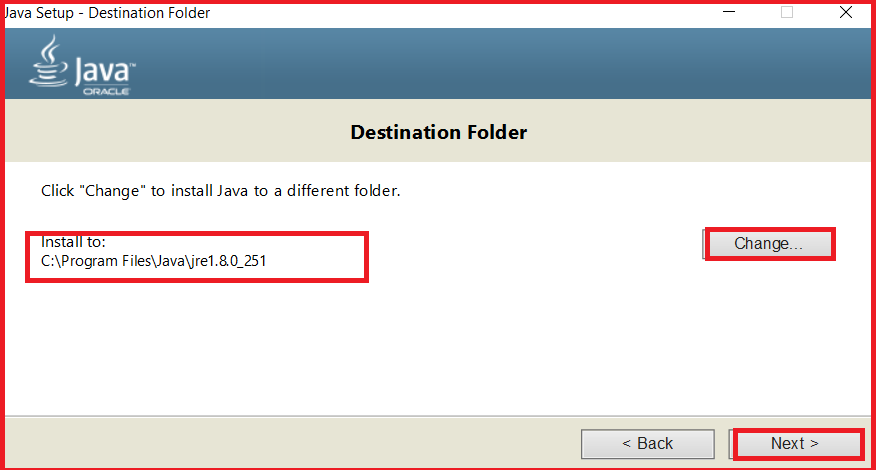
Step 6: Once click on “Next” button, it will automatically successfully installed in the given directory.
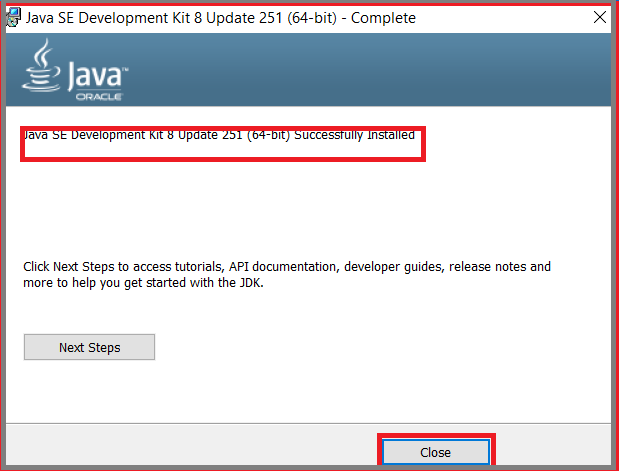
Step 7: Successfully completed Java 1.8 on Windows 10, so we need to verify by using command prompt. Open command prompt then type “java” then will get below snapshot.
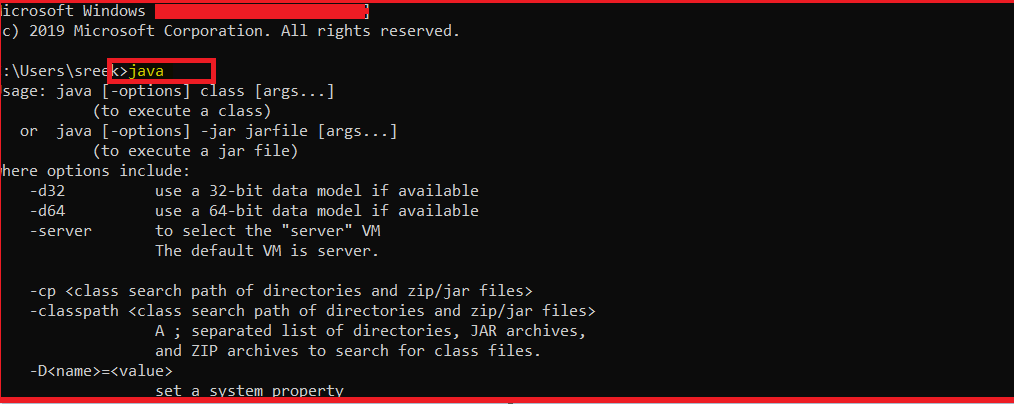
Setup java environment variables on Windows 10 :
Here we setup java 1.8 version environment variables on Windows 10.
Step 1: Go to JDK 1.8 bin directory:
C:\Program Files\Java\jdk1.8.0_251\bin
Step 2: After that we need go to below path for environment variable
Control Panel\System and Security\System
Step 3: Then click on Advanced system settings will get below window after that we need click on below “Environment variable” option
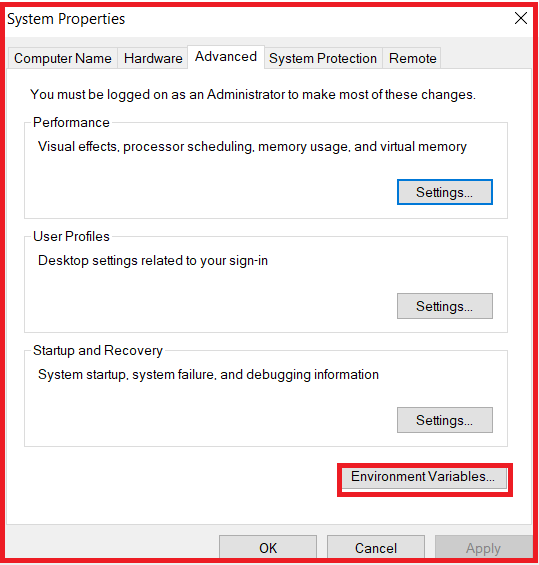
Step 4: Select the user variable then click on Path after that click on “Edit” button.
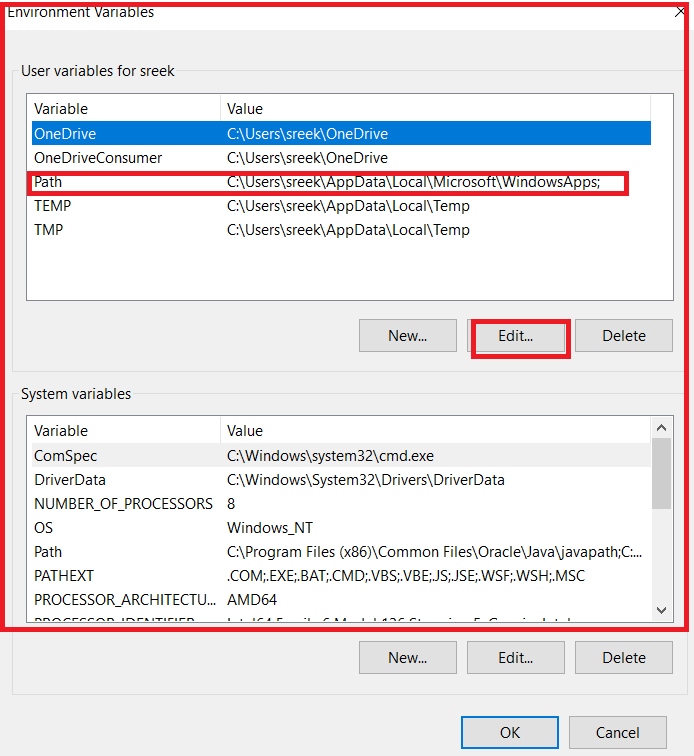
if you want add path into system variable, it’s not a problem. Anywhere we give java path for access anywhere from your machine,
Step 5: Select the “New” button and add JDK bin path then click on “Ok” button.
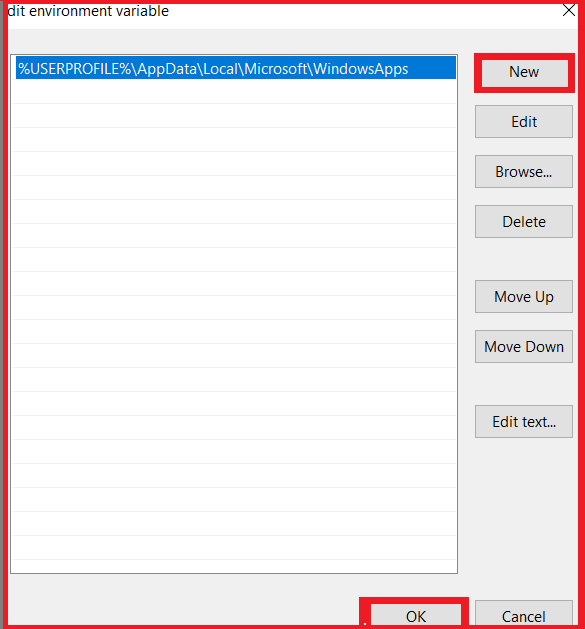
Step 6: We need to verify whether environment variable setup or not.
Step 7: Open cmd then type “javac” then it showing like below snapshot.
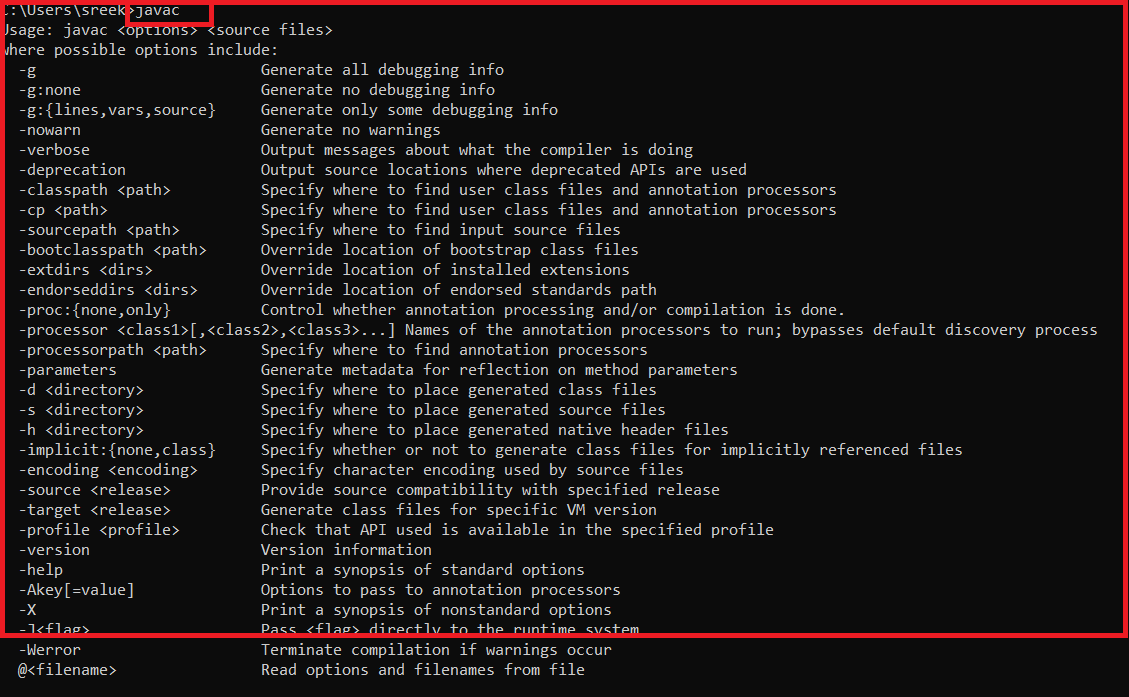
Step 8: If you want check java version using below command
java -version