In this article, we will explain how to change the screen resolution in Windows 10 operating system with step by step process with pictures for Windows 10 users.
How to change the screen resolution in Windows 10:
Here we provided simple solution for screen resolution in Windows 10 with pictures.
Solution 1:
First, click on “Windows” button then search “Settings” button.
Step 1: Windows –> Settings –> Open
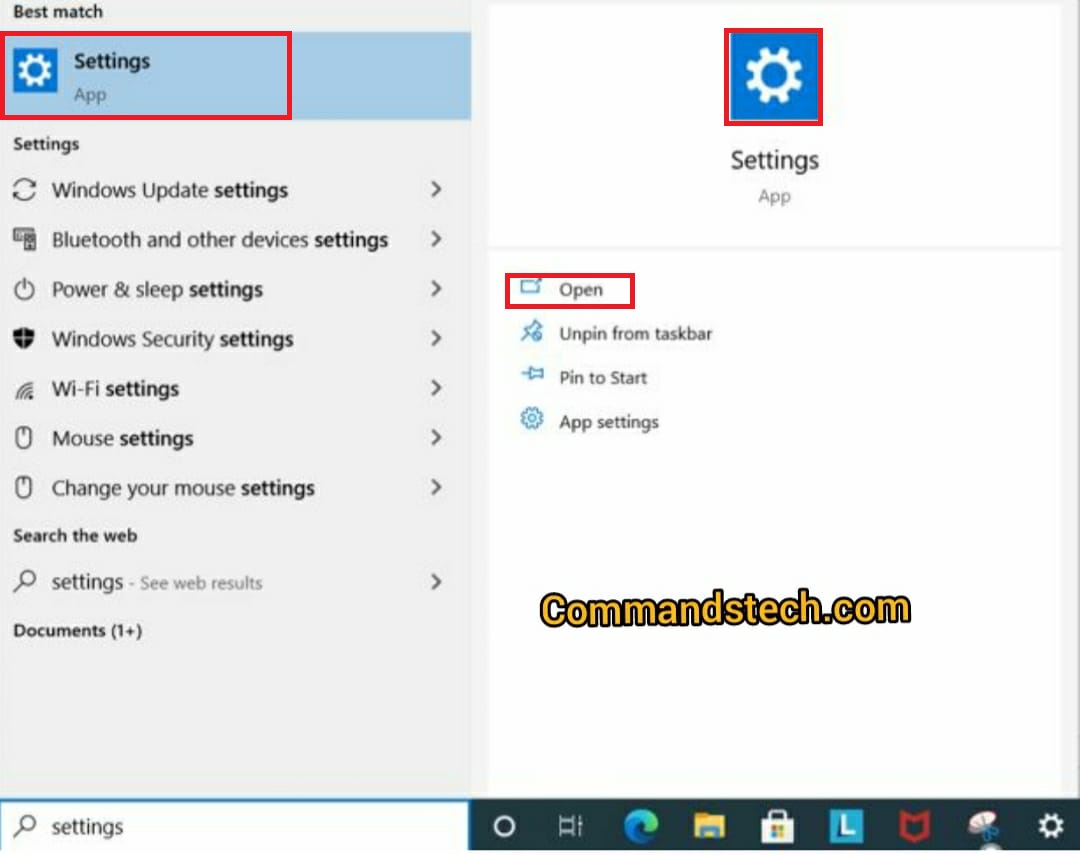
Step 2: Once open the “Settings” then click on “System” icon. We will get the display information otherwise if you directly search like “display” in search bar will get information also.
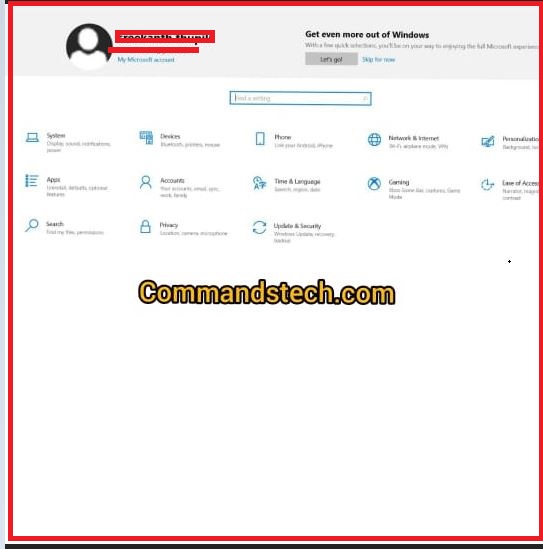
Step 3: After clicked on “Display” icon will get information like below:
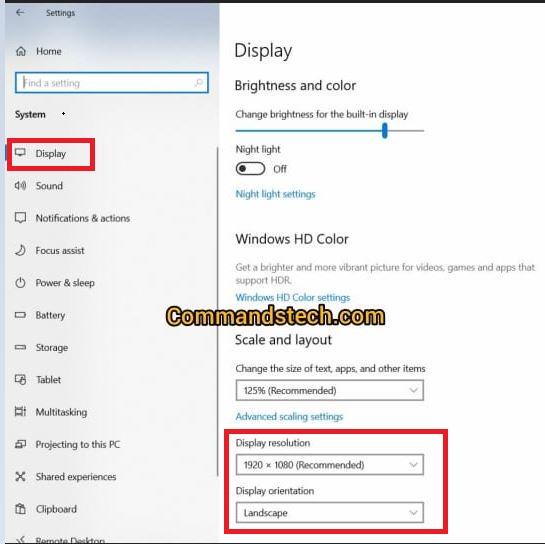
Step 4: Select the “Display resolution” and change which resolution recommended for you’re Windows operating system.
Solution 2:
Step 1: First, open the Windows 10 operating system.
Step 2: Once open the system then go to “Desktop” .
Step 3: Right click on the Desktop will get the snapshot like below:
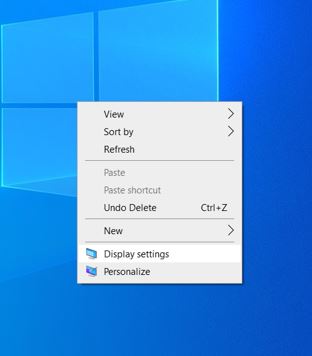
Step 4: After that click on “Display settings” will get Display information like above solution then you will simple change the screen resolution.
Once it is done then check other configurations as per you’re interest in the Windows
In this window it showing : Scale and layout information
Change the size of text, apps, and other items with different percentiles like 100%, 125% (Recommended), 150%, and 175% etc.
Display resolution based on you’re requirement. By default it showing
1920 * 1080 (recommended)
Apart from that “Display orientation” one of the good feature in Windows 10 like Landscape, Portrait and etc.
The above steps are very simple to change you’re screen resolution in the Windows 10 operating system with pictures. In this screen will change brightness and color as well.
If you want to change “Windows HD Color settings” as per you’re requirement. This is one of the best feature in Windows 10.
Summary: In Windows 10 users display settings are very simple to change and update in the system. Here we needs to change display orientation and pixels as per you’re requirement. As compared to other operating system, it is very simple to change the screen. Moreover in this section we will change Windows HD color settings as per you’re request. In this system settings will change sound, battery, and storage configurations as well.